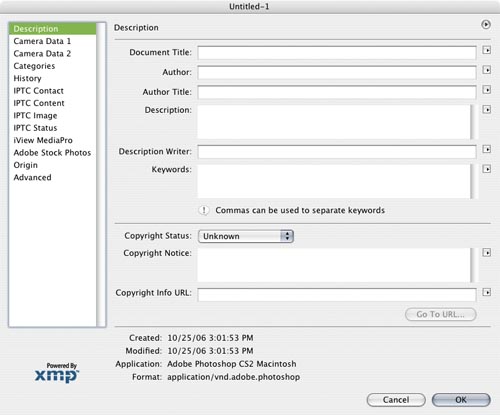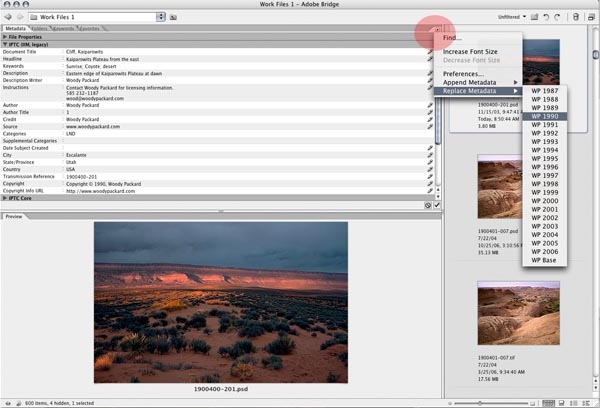|
|
||
|
Create Metadata Template
From Photoshop, create a new empty document from scratch. If you go to File > File Info, you will be starting here: |
|
|
Set your template up by entering all of your "constants" and "by year" fields as described in the notes. Make sure to visit each pane so you don't miss something you need. When you have everything the way you want it to appear on each pane, squeeze the triangle in the upper right and choose Save Metadata Template. 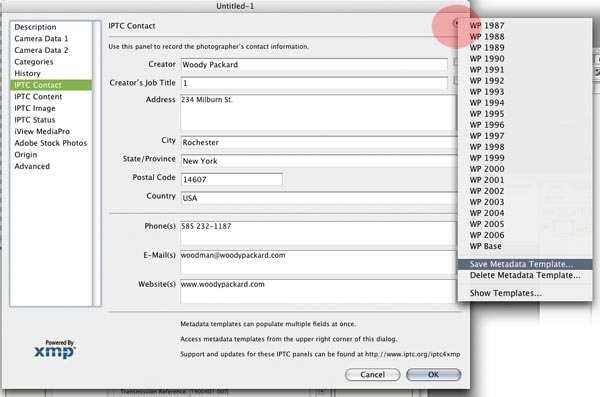 |
|
|
| In Bridge |
Using Your Metadata Templates To use your metadata template in Bridge, select the image or images you'd like to tag and go to Tools > Replace Metadata or Append Metadata and choose the template you saved. You can also do this by accessing the choices from this spot: |
|
In Photoshop |
To apply your Metadata Template information from Photoshop, you will do it one image at a time through the File > File Info dialog box, accessing your list of templates the same way you saved them. Choose the template you need: 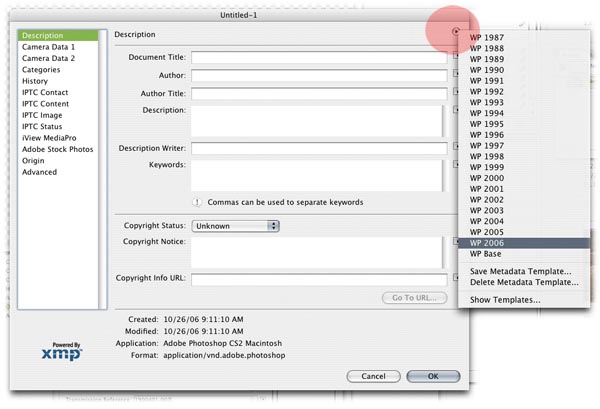 |
|
In iView |
iView makes a point of playing nicely with Adobe applications. You can use the metadata templates that you set up in Photoshop, and you can create templates in iView that Adobe applications can use. Access this when you are in Info mode (not Organize mode) here: 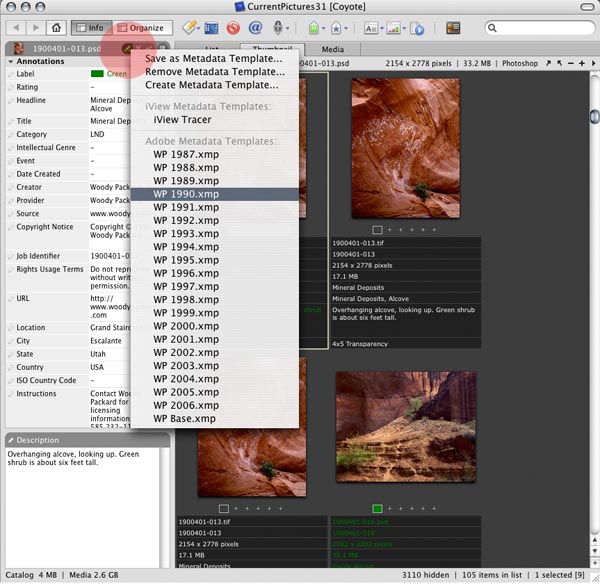 |
|
Back to the Notes or see an Example of how these templates can be appied to one image. |
||